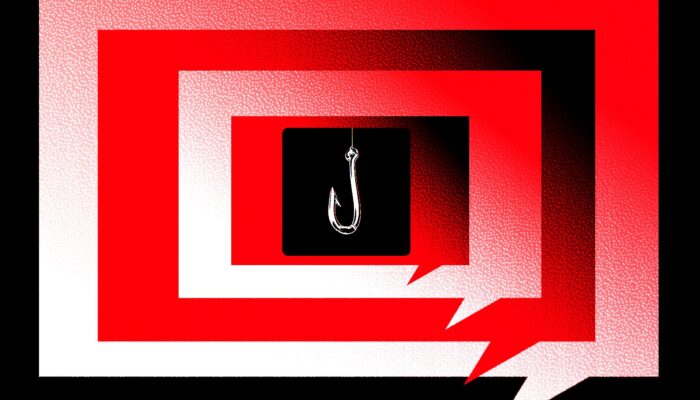There are plenty of places you can get access to ChatGPT: Not just in the official apps for the web and mobile devices, but also through Copilot from Microsoft, and in Apple’s Siri assistant … and inside the messaging app WhatsApp.
WhatsApp, run by Facebook developer Meta, is available free of charge on the web, and on Android and iOS. It’s used by billions of people worldwide, which helps to explain why OpenAI has made ChatGPT available here as well as everywhere else.
Unfortunately, OpenAI will be pulling free access to its chatbot within WhatsApp on January 15, 2026. The company says this is because of a change to Meta’s “policy and terms” for the messaging platform. Either way, you have a couple months left to take advantage of the free usage.
You can use this whether you have a free or paid-for ChatGPT account, and you might find it easier to have your interactions with the AI alongside your other chats, if you spend a lot of time in WhatsApp. Just don’t get ChatGPT mixed up with the real people you know.
How to Get Started

ChatGPT appears as a normal contact in WhatsApp.David Nield
To talk to ChatGPT inside WhatsApp, you need to add the AI bot as a contact: 1-800-242-8478 (that’s 1-800-ChatGPT) is the number you need. From the main conversation list, tap the + (plus) button (bottom right on Android, top right on iOS), then pick New contact to add the ChatGPT number.
Be sure to include the US country code at the start of the number to ensure it’s added correctly. You’ll also be prompted to give the new contact a name: “ChatGPT” is the obvious choice here, but you can pick something else if you prefer. You’ll then have a new option in your contacts list, which you can tap to start a chat.
You can connect your ChatGPT account by tapping the ChatGPT label at the top of the conversation, then following the Link your ChatGPT account URL listed onscreen. This isn’t actually necessary to interact with the bot, but it means your WhatsApp conversations with ChatGPT will be synced to your account. If you’re a paying user, it also means you’ll get your higher usage limits and access to smarter models. And if you link your account before the free chatbot access ends in January, your chat history within WhatsApp will be preserved in your ChatGPT account.
From this point on, you can interact with ChatGPT just as you would with any of your other WhatsApp contacts. Tap the contact name at the top of your chat to manage its settings. You’re able to change the wallpaper, mute notifications, choose whether or not images are saved to your phone, and lock the chat to keep it hidden from view, for example.
Switch back to the official ChatGPT apps for the web or mobile, and if you’ve connected your account, you’ll see your WhatsApp chats logged here as well. You can carry on the conversation from the official apps, but anything you say from this point won’t be synced back to the chats in WhatsApp.
What You Can Do in WhatsApp

ChatGPT for WhatsApp includes an image generator.David Nield
A lot of the basic functionality that you get with ChatGPT elsewhere is also available inside WhatsApp. You can ask ChatGPT questions, get it to summarize something you give it, have it translate or tweak text, use it to brainstorm ideas, or even get help with coding if you want to do this inside a WhatsApp chat.
Note that the standard WhatsApp features are still available to you here as they are in any other chat. For instance, tap the camera icon, take a photo of something, and you’re able to ask ChatGPT inside WhatsApp questions about it—it can identify whatever the subject of an image is, and give you more information about it.
Like the standard version of the app, ChatGPT inside WhatsApp can look up information on the web, making it useful as a search engine of sorts (just be aware, as always, of AI hallucinations). You can prompt it to give you the latest news headlines or details of a sports team or a summary of a historical event.
You can generate images with a text prompt too. Just describe what you want the image to show, and the style you want it in, and after a few moments you’ll see the results onscreen. ChatGPT will send a message telling you it’s busy working on the image, as it can take several minutes to show up.
If you’re no longer interested in chatting with the AI, tapping on the conversation header will lead to options for exporting and deleting your ChatGPT conversations in WhatsApp, and deleting ChatGPT as a contact. Note that if you’ve linked your chats to a ChatGPT account, you’ll also need to delete the conversations there too.