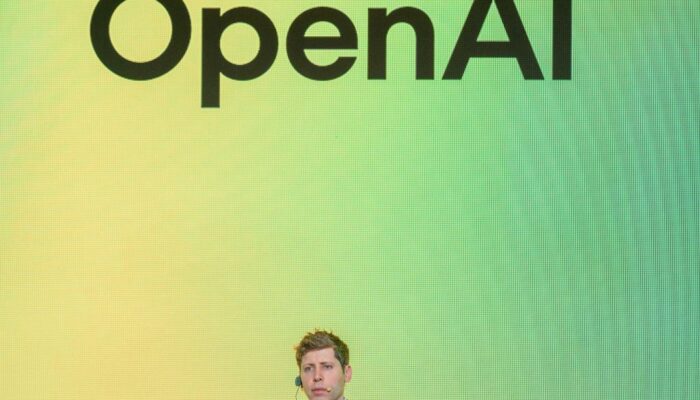For the past decade, Logitech’s MX Master line has been the best-of-the-best for productivity-focused mice. Each iteration has improved on the last and brought something new to the table, while still maintaining the core functionality that made the mouse special. The latest iteration—the MX Master 4—has big shoes to fill.
The MX Master 2S got me through college, and I gifted my mom the 3S for Christmas on release. These mice have been a staple in my workflow (same for a few other WIRED staffers) since the original’s debut. Like its predecessors, the MX Master 4 ($120) has an ergonomically sculpted shape, multiple thumb buttons, vertical and horizontal scroll wheels, and a litany of gesture-based controls. Alongside small improvements to its shape and materials, Logitech’s newest mouse introduces haptic feedback and significantly expands gesture controls.
Comfort and Usability

Photograph: Henri Robbins
The MX Master 4 retains the general shape of its predecessors. It is a fairly large right-handed mouse with two standard mouse buttons on top, a clickable scroll wheel, and a third button behind it to adjust the scroll wheel’s mode from smooth to ratcheted scrolling. On the side, there’s a large rubberized thumb rest with one embedded button, three standard buttons in a line, and a horizontal scroll wheel above them. On the underside, there’s an on-off switch and a button to cycle through connected devices.
The mouse is designed for a relaxed grip, allowing you to rest your palm comfortably across the body. There’s a peak between the index finger and thumb that houses the horizontal scroll wheel, and a comfortable indent for your thumb to rest on.
The graphite-colored model’s main shell is ABS plastic, with a transparent polycarbonate-like material on the mouse buttons, and a rubberized grip on either side of the mouse. The transparent buttons have a smooth, matte texture that allows for easy grip without being abrasive, but the surface picked up a couple of scratches during testing. The main body of the mouse is slightly textured, with a subtle knurling pattern embedded into the plastic. It isn’t noticeable at a distance, but it causes light that hits the mouse to create an interesting stippled effect.
The loss of soft-touch plastics may seem like a downgrade at first, but I vastly prefer uncoated plastics for long-term use: My MX Master 2S developed unsightly smooth spots on both mouse buttons where the soft-touch coating wore down, and other long-term users have reported the coatings becoming tacky over time.

Photograph: Henri Robbins
The two primary mouse buttons and the scroll wheel are nearly dead-silent. Despite this, they still have clear feedback with a distinct bump and no mushy feeling. In the ratcheting mode, the mouse wheel has a noticeable bump between each scroll. In the smooth mode, the wheel has just enough resistance to be controlled easily, while still spinning freely.
The horizontal scroll wheel on the side permanently scrolls smoothly and has significantly more resistance than the primary scroll wheel. This allows for greater control of the wheel and helps protect against accidental scrolling when moving your thumb. Scrolling is incredibly smooth, without any catching or scratchiness, and the ridged texture of the aluminum wheel feels comfortable and easy to manipulate. Clicking the wheel is still fairly loud, like any mouse. The three side buttons and the top button have a muted click, and it’s not disruptive.
Despite weighing 150 grams, this mouse is easy to glide around a surface. The feet are smooth, sliding easily while still having enough friction for precise control, and the sculpted shape makes it easy to move and lift. While the high weight means it won’t be ideal for competitive, high-intensity gaming, the shape is preferable for longer sessions, whether you’re grinding out dungeons or slogging through spreadsheets.
The sensor is capable of up to 8,000 dots per inch, but most people will likely leave the sensitivity well below that. I didn’t have any issues with input registration, skipping, or shaking, and the sensor felt incredibly precise on all surfaces, even frosted and transparent glass.
Gesture Controls and Haptics

Photograph: Henri Robbins
The MX Master 4’s gesture controls are one of its most prominent features. These have been featured on every generation of the MX Master line, with only small changes across generations. The gesture control button was previously located on the bottom of the thumb rest, hidden underneath the rubber surface, but has now been moved to a standard button on the side, which I found more comfortable and natural to use.
By default, when the button is pressed, swiping left and right moves between virtual desktops, swiping down minimizes all of your windows, and swiping up opens your operating system’s search menu. All of these can be adjusted using the Logi Options+ software, and I typically map the horizontal swipes to move between applications instead of virtual desktops.
The thumb-rest button isn’t gone. Now located on the side of the mouse underneath the rubberized grip, it activates the Actions Ring, a customizable virtual pop-up menu with eight nodes. Each of these nodes can store either a single control (such as multimedia controls, macros to open applications, or key commands to perform specific functions) or a folder with multiple controls inside. The nodes can be set up to display information like date and time or built-in widgets like a stopwatch or beats-per-minute counter.
Both the gesture controls and the Actions Ring are paired with the mouse’s other new feature: Haptic feedback. This functions similarly to a video game controller’s vibration feature. When using either the gesture controls or the Actions Ring, the mouse subtly rumbles near the thumb rest to indicate an input. The intensity of the vibration can be adjusted in the app, with four levels of feedback: subtle, low, medium, and high. It can be disabled entirely or disabled for specific features. At any setting, the vibration isn’t strong enough to affect pointer accuracy.
The controls are fun to use, and the fact that they’re more efficient than standard mouse and keyboard navigation means there’s a sense of satisfaction to using them. I won’t go so far as to say this “gamifies” your work experience, but it does create a natural flow that can make navigation more enjoyable.
The haptic feedback is only linked to the Actions Ring and gesture controls, which are accessed by the thumb. However, feedback can be manually mapped to every button on the mouse through the Smart Actions feature. While it feels natural when using the thumb buttons, it’s a bit strange when paired with anything else on the mouse, since the feedback isn’t located near the relevant button.

Photograph: Henri Robbins
The Logi Options+ app allows for extensive customization of the mouse’s performance. Almost every button can be remapped with either specific features or complex macros. It also lets you integrate haptic feedback with other apps. Alongside built-in support for select services, like Adobe Creative Suite, Logitech is releasing a software development kit so developers can integrate haptics into their own software. This is intended for productivity software, but there are no restrictions on what types of apps are allowed, meaning the haptic feedback could also be used by game developers in the future.
The Logi Bolt dongle now uses a USB-C connection instead of USB-A. Instead of a generic 2.4 GHz connection, the Bolt uses a specialized version of Bluetooth Low-Energy (BLE). The MX Master 4 maintains the 125-Hz polling rate of previous models, meaning it sends a message to your computer 125 times every second. Comparatively, most gaming mice operate at or above 1,000 Hz. However, Logitech claims the new dongle, an improved chip, and a relocated antenna improve the consistency of the wireless connection and its ability to operate in crowded environments, meaning the mouse will theoretically be more responsive despite the same polling rate.
With its low-power wireless connection, the MX Master 4 sports incredibly long battery life: Logitech claims 70 days of power on a full charge and 3 hours of battery life after one minute of charging. During a month of testing, I used around 60 percent of the mouse’s total battery life, which aligns with those estimates.
The mouse works only over a wireless connection, requiring either the Bolt dongle or a Bluetooth-enabled desktop or laptop. Connecting the mouse to your computer with a USB-C cable will only charge it. Thankfully, it’ll work while it’s charging (unlike Apple’s Magic Mouse). However, this wireless-only connectivity means the MX Master 4 can’t work with legacy devices lacking USB-C and Bluetooth.
Easy Disassembly

Photograph: Henri Robbins
Most mice today are not easy to disassemble or repair. You need to peel off the adhesive feet to access the screws, then disconnect multiple plastic clips to get the two halves apart. Logitech decided to keep the screws and feet separate, meaning you can completely disassemble this mouse without needing to remove and re-adhere the feet.
Disassembly is easy, but repairability is a whole different issue. Logitech plans to offer replacement batteries for the MX Master 4, and has said that, depending on the market, it may make other repair components available. However, Logitech suggested that repairs involving soldering, such as switch replacement, should be done by professionals.
While I had concerns about the longevity of integrated haptics with the Razer Freyja, which has seen limited adoption, I don’t have these same concerns with the MX Master 4. This is primarily because the primary haptic functionality is isolated to the mouse (although the Actions Ring does need Options+ installed to work). It doesn’t rely on communication with third-party apps to function, unlike the Freyja. While the prospect of integration into other apps is cool, I wouldn’t recommend buying this mouse solely for the Adobe Creative Suite integration.
Across the board, this is a great mouse. The shape is comfortable, the new features are helpful for productivity, and the overall design facilitates an efficient and intuitive workflow. Even more importantly, it’s genuinely enjoyable to use. Folks with an MX Master 3S may not feel the need to upgrade, but a mouse is one of the most important tools for interacting with our digital lives, and the MX Master 4 does its job near perfectly with flair.