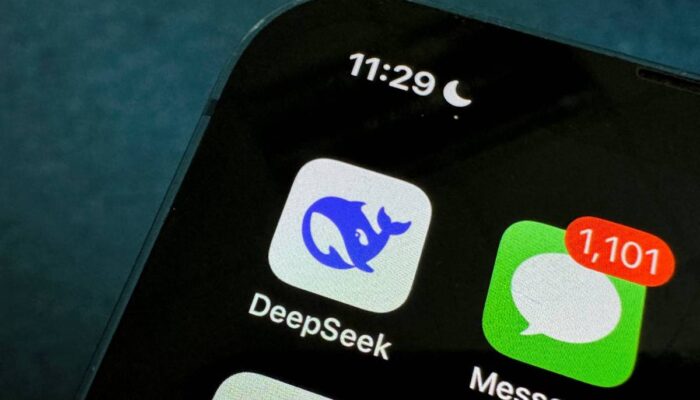The modern world runs on USB, also known as Universal Serial Bus. Whether it’s the old-school USB-A ports built into hotel lamps or high-powered Thunderbolt powering entire workstations, USB is still how we all charge and connect our devices.
Unfortunately, as its importance has grown over the years, so has its complexity. What’s USB4? How about Thunderbolt? Is it the same as USB-C? Knowing the subtle differences between these will help guarantee that you’re getting the most out of your devices and peripherals.
Updated September 2025: We’ve rewritten much of this guide to improve clarity and brought it up to date with new sections on DP Alt Mode and USB-PD.
USB-C, USB-A, and More
USB-C or USB-A refer to the physical shape of the connectors and ports on devices, not necessarily their speeds or features. Since its invention in 2014, USB-C has slowly overtaken USB-A and become more common, as it’s smaller and more powerful. The shape resembles a small, elongated oval, unlike the rectangular shape of USB-A. USB-C is also reversible, so you can’t plug it in the wrong way.
Beyond that, though, there are also hardware limitations in the design of USB-A, which has a fixed 5-volt power delivery that USB-C doesn’t have. More on that later with USB Power Delivery and DisplayPort Alt Mode, which greatly expand what USB-C can do today.
Outside of USB-C and USB-A, there are a lot more types of USB connectors, some of which you will still run into on older accessories, such as USB-B and Micro-USB. For example, I have a pair of older on-ear headphones that still charge via Micro-USB, while a MIDI keyboard has a USB-B port type. These both use USB-A on the other end but still represent assorted port types you’ll encounter that require different cables. Fortunately, many of these are moving to USB-C, which is a more universal and capable standard in charging adapters, hubs, and docking stations today.
What Is Going on With USB Generations?
Whether it’s USB-C or USB-A, every USB device is built on some version of the USB specification, managed by the USB Implementers Forum (USB-IF). These versions are mainly characterized by how much data they can transfer and how much power they can deliver (at least, those are the main things you need to care about).
While most of these devices are interoperable as long as they use the same type of port, the entire chain will conform to the slowest part of the chain. Say you plug a USB 3.2 solid-state drive into a USB 3.2 port on your computer, but use a USB 3.0 cable. Unfortunately, this will mean that data will only transfer at USB 3.0 speeds. So, if you want that full speed, you’ll need to make sure every link in your chain is rated for the speed you need.
The latest version is USB4, which has been around since 2022. It was initially capable of speeds ranging from 20 Gbps to 40 Gbps, which doubles the bandwidth over USB 3.2 Gen 2. It’s the first generation of USB to be built exclusively for USB-C, meaning all future advances will be leaving USB-A behind. USB4 Version 2 was announced and certified in 2022, bringing potential speeds up to 120 Gbps (Gigabits per second), but devices and peripherals have still not widely adopted it.
Things get extremely complicated when it comes to the many iterations of USB 3.0. Because all the branding has become inconsistent and unhelpful, we recommend ignoring these labels altogether and just searching for the actual speed ratings. The good news is that many USB hub and docking station manufacturers have started to give up on names, labels, and symbols too. These days, you’ll often see the maximum speed next to ports directly to sidestep the names, which is the quickest way to ensure you know what you’re getting.
When it comes to evaluating a USB-A port, just remember that 20 Gbps is the top speed you’ll ever get. Whether it’s called USB 3.2 Gen 2 or USB 3.2 Gen 2×2, it’s all the same speed: 20 Gbps. Meanwhile, 10-Gbps speeds will be labeled USB 3.1 Gen 2 or SuperSpeed Plus, and 5-Gbps speeds will be USB 3.0, USB 3.1 Gen 1, or SuperSpeed.
So, if you’re using older storage devices or accessories, you may want to look up the specific generation of USB if speed matters to you. A device marketed as “USB 3.0” several years ago and a device marketed as “USB 3.2” today could potentially have identical transfer speeds if the manufacturer is less than forthcoming with generation names or transfer speed ratings. You may even run into the 25-year-old USB 2.0 standard on older accessories, which had a maximum data transfer speed of 480 Mbps (megabits per second).
What Is USB Power Delivery (or USB-PD)?
Power Delivery, often written as USB-PD, is a fast-charging technology used to power or charge peripherals over USB, which is something we all use every day to charge our phones and other devices. But these days, USB-PD has greatly expanded its capabilities. Instead of carrying a charger for every single device you own, you might opt for a charging adapter that can juice up multiple devices via several USB-C Power Delivery (USB-C PD) ports. With USB-PD 3.1, as seen in Thunderbolt 5, it can even support up to 240 watts of power. You’ll find these kinds of ports on USB hubs as well, sometimes referred to as “pass-through charging,” though that’s not an official term.
Make sure the wattage of a USB-C port on a charging adapter or hub can handle what your device needs. A MacBook Pro typically needs 96 watts during intense workloads (though you can still charge it at lower wattage), so you’d probably need a 100-watt USB-C port on the charging adapter or USB hub for the best charging experience, which is supported in USB4.
How USB DisplayPort Alternate Mode Works
Similar to power delivery, USB-C has also brought in another important feature: DisplayPort Alternate Mode, often labeled as DP Alt Mode or with a “D” DisplayPort logo. Most commonly, this is used to connect a laptop to a monitor over a single USB-C cable rather than HDMI or DisplayPort. Importantly, DP Alt Mode delivers both audio and video over that single connection.
DP Alt Mode has been around since the introduction of USB-C, but the amount of data that can be sent over this one cable depends on the generation of DisplayPort being employed. USB 3.2, for example, uses DisplayPort 1.4 for its DP Alt Mode, whereas USB4 makes DP Alt Mode a requirement and uses DisplayPort 2.0 for higher resolutions and refresh rates. For example, DisplayPort 2.0 supports three 4K HDR displays at 144 Hz, while DisplayPort 1.4a could only support two 4K HDR displays at 60 Hz.
Thunderbolt vs. USB
Not only are USB standards notoriously confusing, but guaranteeing those speeds and features in actual products is even messier. USB standards are always in ranges; just because you see a USB4 port on something doesn’t guarantee it’ll hit those max speeds. Not by a long shot.
That’s where Thunderbolt comes in. It’s an Intel-owned standard made in collaboration with Apple that uses the same USB-C connector as typical USB devices. It usually appears in higher-end devices featuring Intel chips or MacBooks. Due to some recent licensing changes, even some premium AMD laptops now feature Thunderbolt 4 ports.
Thunderbolt enforces stricter requirements to earn the certification, often labeled with a Thunderbolt logo. Thunderbolt 4 is the most common version in wide use right now across devices and peripherals, which is built on USB4. So, Thunderbolt 4 ports can do everything USB4 can, including transfer speeds up to 40 Gbps, power delivery up to 100 watts, and support for DisplayPort 2.0 Alternate Mode.
Thunderbolt 4 guarantees up to two 4K displays at 60 Hz, while it can vary with USB4. Thunderbolt 4 can also support those top transfer speeds at longer cable lengths of up to two meters, while USB4 is limited to just one-meter cables. There is a range of features, though, even with Thunderbolt 4. With cheaper implementations, for example, the minimum speed for Thunderbolt 4 is 32 Gbps. So while the top spec isn’t a guarantee, overall, there’s less variance.
While Thunderbolt is its own specification, it’s still cross-compatible with USB ports. However, any connections will default to the slowest link in the chain. The good news is, as long as your device has a USB-C connection, you can plug it into a Thunderbolt port and it will work fine. Just, maybe a little slower.
What About Thunderbolt 5?
Thunderbolt 5 is the next big evolution of USB technology, and it’s finally starting to show up in products. A handful of high-end laptops embraced Thunderbolt 5 in 2025, including the MacBook Pro (M4 Pro/Max), Razer Blade 16, and a whole host of premium gaming laptops. Importantly, we’re also starting to see more Thunderbolt 5 docking stations, storage, and external GPUs. Those accessories are key, as they’re required to get the full benefits of having Thunderbolt 5 on your device.
It is still the early days. It may be a while until we see a broader, more mainstream adoption of Thunderbolt 5. We’re also still waiting for USB4 Version 2 to roll out, which will likely have some of these same specs and may have a broader range of supported products.
Here are three big changes that Thunderbolt 5 brings that make it a significant upgrade:
- Higher transfer speeds. Thunderbolt 5 ports increase bidirectional bandwidth up to 80 Gbps, double that of Thunderbolt 4. For unidirectional connections (such as outputs to displays), Thunderbolt 5 can even temporarily reach up to 120 Gbps, using a new feature called Bandwidth Boost. The high bandwidth is also bringing back interest in external GPUs.
- Display output support. Thunderbolt 5 expands display output, and for the first time, can support up to three 4K displays at 144 Hz refresh rates or two 4K displays at 240 Hz. It can even power a single display at 540 Hz or two 8K screens at 60 Hz. That’s just absurd.
- More power. Thunderbolt 5 also cranks up the wattage for power delivery by embracing USB-PD 3.1. Thunderbolt 4 had a max power delivery of just 100 watts, while Thunderbolt 5 expands that to 240 watts. This is notable, as it can now finally charge more powerful laptops like the 16-inch MacBook Pro or gaming laptops with discrete GPUs.
Make Sure Your Cables Are Up to Spec
Getting a USB hub or laptop docking station that’s capable of massive data transfer speeds won’t matter much if any cables you use aren’t capable of those same speeds. This is an easy thing to overlook because most cables don’t have labels that tell you what speeds they support. Fortunately, there are a few things you can do to ensure you’re using the right cable:
- Use the cable that came with your device. The simplest way to ensure that a cable is capable of getting the speeds you need is to use the one that comes with any device you have. For example, if you have an external solid-state drive, there’s a good chance the USB cable that came with it will support the SSD’s fastest speed.
- Check the box or listing for specs. Some manufacturers will list the version (and generation) of the USB cable on the box or online listing where you got the cable, or the device it came with. Some manufacturers will only list the type of USB connector or only mention the version (like USB 3.2) without mentioning the generation (like Gen 2×2), making it difficult to deduce the actual speed.
- Look for speeds, rather than the USB version. Since USB specs can be confusing, many manufacturers have resorted to listing speeds directly. Many cables, including those in our Best USB-C Cables guide, will list their maximum speeds directly, skipping all the confusing jargon. This applies to power wattage, too. Nimble lists that its USB-C cable supports up to 240 watts of power, meaning you can use it with a 240-watt charger and it will carry that amount with no issues. If you use a cable that is only rated at 60 watts, you will only supply your device with 60 watts of power, even if your charging adapter can output more.
Power up with unlimited access to WIRED. Get best-in-class reporting and exclusive subscriber content that’s too important to ignore. Subscribe Today.