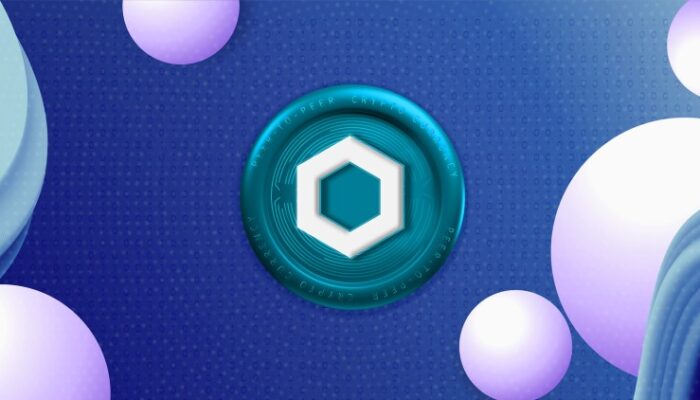Phones are undeniably useful when you’re out and about in the world. Directions, photos, music, messaging the people you’re meeting up with, or even just scrolling while you’re waiting for the bus—it’s all great.
The problem with phones, in my opinion, is when you’re at home. Home is the place where you might rather spend your time reading a book, practicing an instrument, or messing around in the garden. But everything is hard, almost impossible, when your phone is so freaking interesting.
That’s why it’s important to make your phone boring on purpose. Whenever we talk about how to break your smartphone addiction, a trick that’s commonly cited is to set your phone to gray scale. The problem: making your phone black and white and gray all the time makes it less useful during the times you actually need it.
That’s why I set up an automation that sets my phone to gray scale when I arrive at home and turns it back to color when I leave my house. This gives me the best of both worlds: a fully functional phone on the road and a less distracting one at home. Even better, because I’m using Apple Shortcuts to do this, I don’t need to buy or install any apps. I don’t even need to tap a button to make it work.
Here’s how you can set this up. And yes, because these tools are specific to iOS, you’ll need an iPhone.
Step 1: Make 2 Shortcuts
To get started, open the Shortcuts app on your iPhone. We’re going to make two shortcuts, one for when you get home and one for when you leave home. Name both appropriately.
Courtesy of Justin Pot
For the first shortcut, which will trigger when you get home, search for the action Set Color Filters. Add it and make sure that the shortcut is set to turn color filters On. This will filter out onscreen colors and turn your display gray scale. For the other shortcut make sure it will turn color filters Off. You should now have two shortcuts.
Step 2: Set Up the Automation
From the main screen of the Shortcuts app, tap Automations in the bottom toolbar. We are going to set up two automations: one for when you leave home and another for when you get home.
Courtesy of Justin Pot
First Choose the Arrive option for the first shortcut. Next pick Any Time, unless you specifically want to limit this by time of day, and Run Immediately, so that you don’t have to remember to trigger the shortcut. Finally, in the next step, choose the address—it should be your home address—and the shortcut you want to trigger—it should be the one you set up in the first step for when you get home.
After this, you need to create another automation, this time for when you leave home. Choose the Leave option this time, then repeat the steps from before but use the shortcut you created for leaving.
Everything should be set up now. You can test things by going for a walk around the block—if everything is working correctly your phone should burst into color as you walk away from your house, and turn back to gray scale by the time you get back home.
Get Creative!
The cool thing about Shortcuts is that you can trigger multiple things at once.
For example, if you also wish you got fewer notifications while at home, you could add a step to the automation to turn on your preferred focus mode—I recommend Reduced Interruptions. You could toggle Dark mode on and off, further separating home and away. You could also set up Low power mode to turn on automatically when you leave home, helping preserve battery life.
As we’ve written before, the opportunities for creativity within Shortcuts are nearly endless.