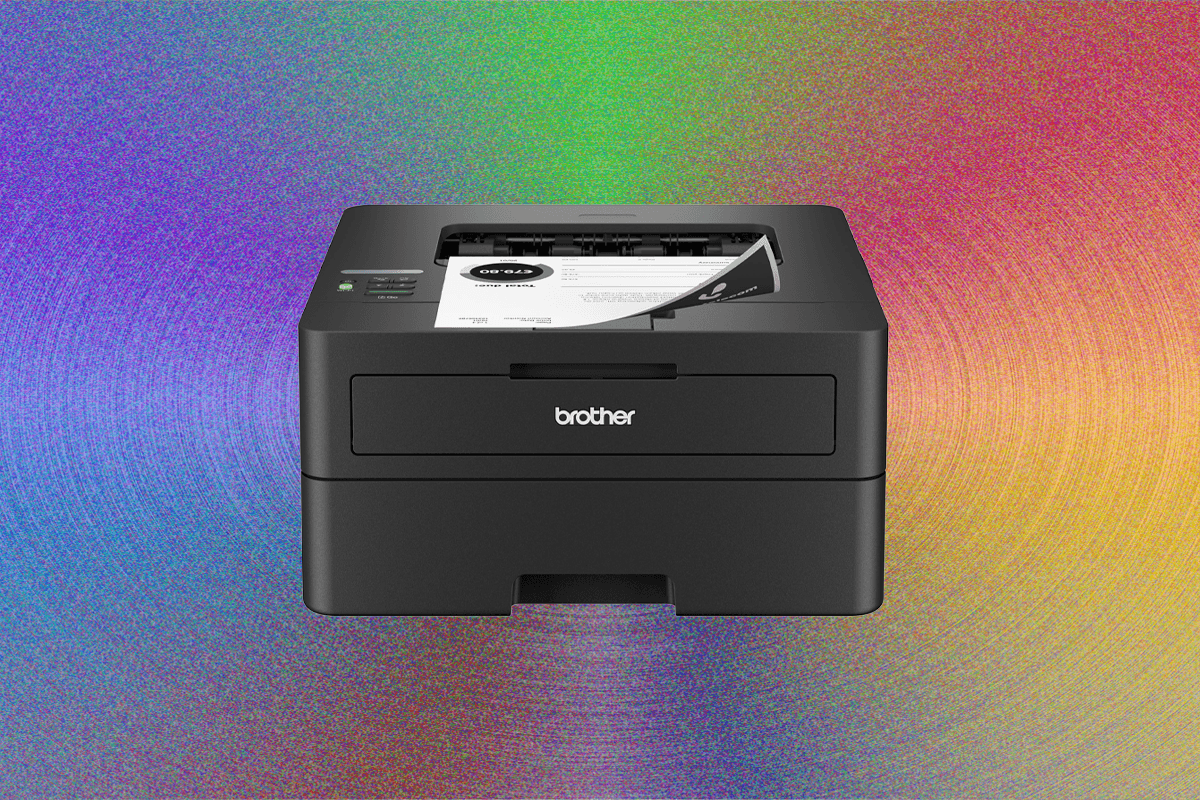All products featured on WIRED are independently selected by our editors. However, we may receive compensation from retailers and/or from purchases of products through these links.
Everybody prints. At least everyone I know. Yet as digital tickets and phone camera scanning become increasingly common, more homes are operating without a printer at all. For those who have realized they do need to print stuff from time to time, or who just moved to a home office and really need a workhorse, I’ve got you covered.
In addition to writing for WIRED as a freelancer, I have a side hustle selling trading cards online. I’m printing packing slips, shipping labels, and even scanning cards on a daily basis. A printer is a commonly used tool in my life, so I can understand how frustrating it is when they don’t work right.
I’ve spent hours printing out countless labels, slips, coloring book pages, and full-color photos of my dog on every printer I could get my hands on. Below are my favorites based on their printing quality, cost efficiency, and how often they gave me a headache. While I prefer laser printers for their ease of use and consistency, ink tank options are quickly becoming more appealing, and I have great options for both, as well as your classic ink cartridge-based devices.
Looking for more of the best home office gear? Be sure to check out our guides to the Best Computer Monitors, Best Standing Desks, Best Office Chairs, and Best Laptops.
Before anything else, you’ll have to decide between ink and laser. I’ll get into the details when it comes to each model, but the most important consideration is paper type, because it’s a limitation rather than a benefit. Laser printers use heat in the bonding process, which means if you regularly print on windowed envelopes or photo paper, you’ll need to either use an ink printer or change to a thermally-safe alternative, which can be cost prohibitive if you print a lot.
Inkjets are the most common flavor of home printer, and they work like you might expect, by boiling ink until it splatters through a series of tiny holes. You didn’t expect that? Me neither! Pretty exciting stuff.
Inkjet printers come in two flavors, with either pre-filled cartridges or built-in tanks. The latter is quickly becoming more popular thanks to better pricing, more convenience, and a massive reduction in wasted plastic. If you’re buying a new printer in 2025 you should opt for an ink tank, if not a laser printer. They’re a little more work to setup and maintain, since you have to keep the tanks topped off, and they should remain in one place on a flat surface to avoid leaks. I can’t imagine many situations where a printer would be constantly moving and tilting, but it’s a consideration.
You thought InkJets were cool? Laser printers work by blasting a tube full of dried plastic particles, then fusing them to the paper with heat. They tend to cost more upfront, but the cost per page is overall much lower. Where a $20 ink cartridge might print 200 pages, a $60 toner cartridge could print 2000. They tend to be a lot faster than inkjet printers, and you don’t have to worry about them drying out. Plus, the pages come out of the printer nice and warm, and you can’t really put a price on that.
Laser printers are my preferred type, as long as your paper type and budget can support them.
While Wi-Fi is increasingly common, especially on high-end printers, it isn’t a given. If your home has a dedicated desktop, you can often plug in the printer through USB and share the connection over the network, but otherwise you may need to find a spot with an Ethernet cable. If you don’t have a desktop or a convenient spot next to the router, Wi-Fi will make your life a lot easier.
You’ll also want to keep an eye out for different interface options. Basic models may have no screen at all, or a single line of dot-matrix characters. Upgrades often include a color LCD for clearer error messages, or even a touchscreen for advanced configuration without an app. I generally find these are most important during the initial setup, and become less useful over time. The exception here is on machines with copying and scanning features, where a good interface can save you time shuffling through settings.
I can’t tell you definitively whether you need a scanner, but if you’ve used the feature in the last two years, and your phone camera hasn’t sufficed, it’s worth the upgrade. You don’t want to have to shop for a standalone scanner, or buy an entirely new printer just to make copies twice a year. Most models come in scan-ful and scan-less varieties that are otherwise identical, so it shouldn’t complicate the decision much.
Document feeders are really only necessary for situations where you’re regularly scanning stacks of pages, like signed invoices for digitizing. A flatbed is more than sufficient for occasional forms, preferable for photos, and will often produce a higher quality scan anyway.
-
Best Black and White Laser Printer
Even though the Brother HL-L2460DW runs nice and quiet, it was one of the faster printers in my testing, making it a great choice for a home office or classroom that doesn’t need color. If you’re printing out dozens of pages per day, all of them in black and white, and never scanning, you’ll save a lot of cash going with the laser option.
Setup isn’t entirely intuitive. There’s only a single line readout, and limited buttons for entering a Wi-Fi password, but I only had to struggle with it once. Once it’s running, it requires little to no upkeep or changing settings. It’s fast, cheap to run daily, fits cleanly onto any shelf, and just needs a power cable.
-
Best Color Printer Without a Scanner
As long as you don’t need a scanner, I’d check out the Brother HL-3280CDW. It printed slower than the black and white model, but still fast for the group, with a nice crisp detail level, and it isn’t too noisy. The touchscreen makes setup and adjusting options straightforward, and I was able to set it and forget it.
This no-frills printer is great for mostly black and white with occasional color printing, with a fairly compact footprint and a second manual feed paper tray. The only downside here is that it’s fairly new, so the updated toner cartridges haven’t had a chance to come down in price yet.