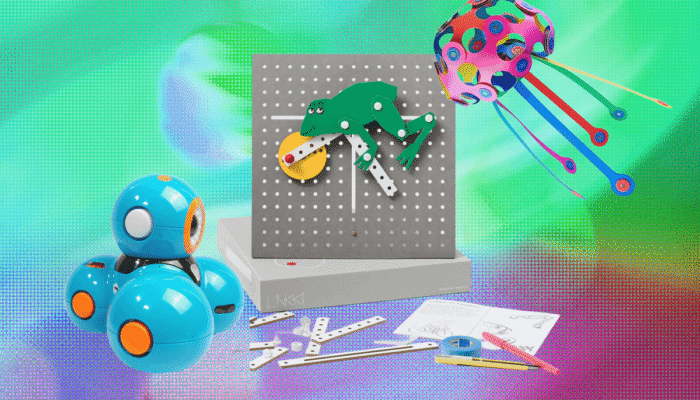There’s no shortage of choice when it comes to email apps, and given that Google, Microsoft, and Apple all offer perfectly capable email services free of charge, the less well-known alternatives can often get largely ignored. It’s quicker and easier to just stick with the defaults.
However, if you do take time to look at some of the smaller email platforms that are available, you’ll find plenty in the way of useful features. You might even find you’re tempted to switch over, not least because these alternatives are less interested in collecting your data or keeping you locked into a particular ecosystem.
One app worth considering is Proton Mail, part of the larger Proton suite of tools. Built as a privacy-first solution by a team in Switzerland, you can sign up and use the service for free, or pay from $4 a month for extras—including more storage, more email addresses, and priority customer support.
You can read Jacob Roach’s review of Proton’s mail service, which he rates highly. The company also makes WIRED’s favorite VPN service, Proton VPN, and an excellent password manager.
Whether you’ve already signed up or you’re thinking about it, these four tips should help you get more out of your Proton Mail account.
1. Manage Newsletter Overload

There’s now a dedicated newsletter view in Proton Mail.Courtesy of David Nield
Email newsletters certainly have their place—we’ve got a brilliant selection for you to choose from—but when everyone from your local car dealership to an app you uninstalled five years ago is sending regular missives to your inbox, it can start to be a serious drag on your time and energy. It also makes the genuinely useful newsletters harder to find in your inbox.
The solution inside Proton Mail is a dedicated Newsletters section, which you can find under Views in the left-hand navigation pane of the web and desktop apps. All your regular subscriptions will be collected here, and displayed in an overview that shows how many unread editions you’ve got, and how often they’re arriving.
With just a click or two you can unsubscribe from newsletters, move them to a specific folder, or set up rules to apply to these types of emails in the future. Any newsletters that you’ve unsubscribed from can still be viewed, and managed in batches, in case you need to go back to your archive or resubscribe.
2. Set Up Multiple Email Aliases

Email aliases are easy to set up in Proton Mail.Courtesy of David Nield
Multiple email addresses can be useful for a whole host of reasons: Signing up for newsletters (see above), cutting down on spam, separating work and personal email, and other organizational feats. You can set up one alias for social media, for example, then filter all messages to that address into a particular folder.
Setting up more than one address is easily done in Proton Mail, though it’s a paid-for extra if you want to specify each address. (Users with free accounts can generate up to 10 random addresses). From inside the web or desktop apps, click the gear icon (top right), then choose All settings and Identity and addresses.
Click Add address to create a new address, and specify the address itself as well as the display name that other people will see in their email programs. Addresses can be edited and deleted at any time, and you can also switch between different addresses to use as your default (for sending outgoing emails).
3. Keep Messages Well Protected

Put an email behind a password for extra protection.Courtesy of David Nield
There are a couple of ways to keep your private messages fully private in Proton Mail. The first is to password-protect them: Look for the padlock icon when you’re composing an email in any of the apps. You’ll be prompted for a password, which you’ll need to also give to the message recipient, via a separate (and secure) channel.
Your other option is to set an expiration time for the email, which means sensitive information isn’t sitting around in inboxes indefinitely. On mobile, tap the hourglass icon when composing an email, and on the desktop or in the web app, click the three dots and then the hourglass icon to set your expiration time.
It’s possible to combine both these options for the maximum in message security. Note that if you’re emailing someone who doesn’t have Proton Mail, you’ll have to provide a password if you set an expiration time: This is to ensure that the time setting is followed across all email clients and interfaces.
4. Schedule, Undo, and Snooze Emails

You can schedule messages you don’t want to send immediately.Courtesy of David Nield
Sent a message in error? Felt you had more to say? Made a typo? You can bring back sent emails after they’ve been dispatched. You can set an undo window of up to 20 seconds via All settings > Messages and composing if you click the gear icon in the top right corner of the web and desktop apps, and the Undo option appears on screen after you’ve successfully sent an email.
The next two features are exclusively for paying users. You can schedule emails to be sent at some point in the future, if they’re time-sensitive (or you don’t want your boss to know you’ve been working on the weekend). Click the small arrow next to the Send box on the web interface or in the desktop client to find the schedule option.
Then there’s the option to snooze incoming messages for those times when you’re not ready to deal with them immediately. In the web or desktop apps, hover over a message and click the clock icon to dismiss it until a later time. In the mobile apps, tap on the three dots in the header of any message to find the same snooze option.