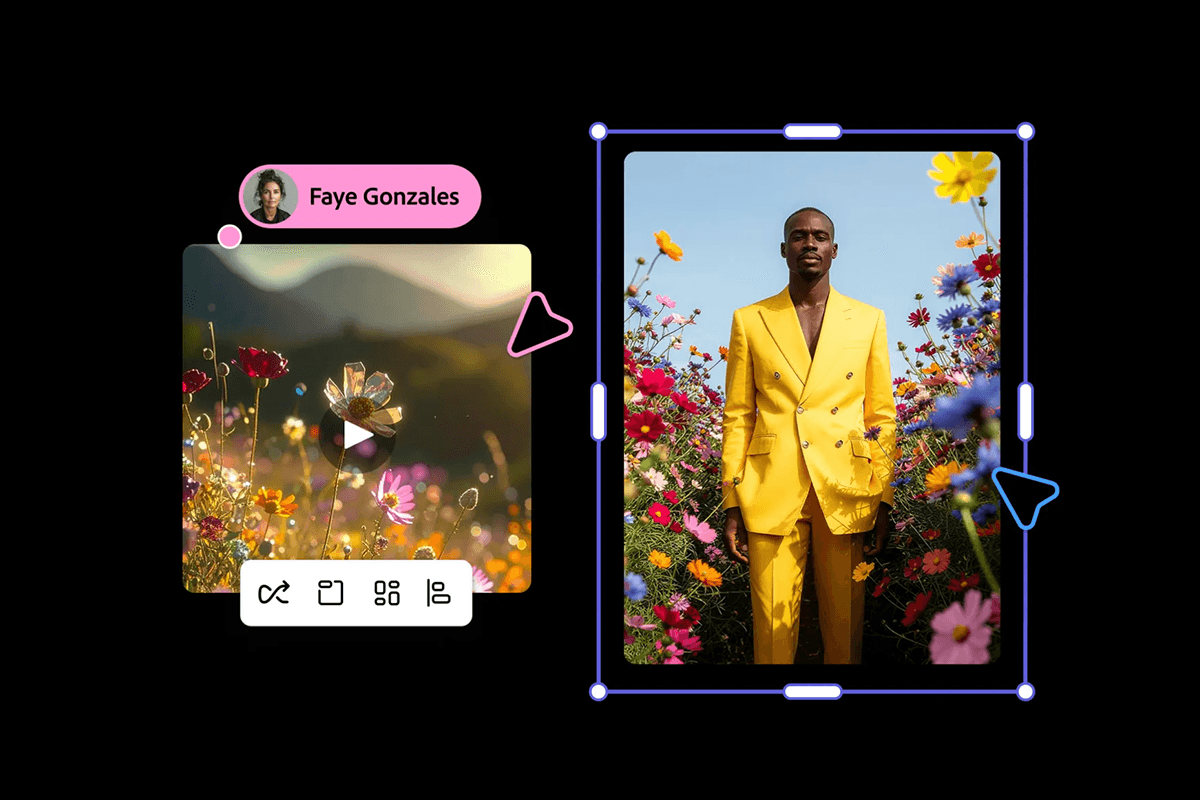All products featured on WIRED are independently selected by our editors. However, we may receive compensation from retailers and/or from purchases of products through these links. Learn more.
Adobe Firefly feels like the best-kept secret in software right now. Adobe is aggressively talking up the app and its capabilities at events like Adobe MAX, but even with so much limelight, it doesn’t get nearly the attention that competitors do. The Firefly app is a creative AI playground that lets you use generative models to create images, videos, and more, but it can do more, from batch editing photos to turning a single frame into a full video.
Firefly isn’t just a text-prompt AI generation tool. It’s powerful, combining dozens of models, including those from Adobe, Google, OpenAI, ElevenLabs, and Topaz, to create a one-stop shop for AI creation. Here’s everything you need to know about using the app.
What Is Adobe Firefly (and What Can You Do With It)?
Adobe Firefly is a suite of generative AI tools built around creative workflows, be it vector graphics, photo and video editing, or even creative ideation. There are several Firefly features built into Adobe’s Creative Cloud apps, from Photoshop to InDesign, but I’m focusing on the web-based Firefly application here. It combines all of Adobe’s generative AI features in one spot, and it’s integrated with other web-based tools, including Photoshop Web and Adobe Express.

Adobe Firefly via Jacob Roach
I won’t be able to cover everything Firefly is capable of, but its functionality broadly breaks down into four main categories:
- Ideation: Firefly allows you to create Boards, an infinite-scrolling canvas with AI features built in. You can upload your own content, generate content directly on your board, and infuse different pieces of content together with preset workflows. For instance, there’s a “try-on” feature, where you can upload a few poses along with a few outfits and use AI to see what the outfits would look like on you.
- Generation: Firefly includes over a dozen AI models spanning different modalities, including third-party models and Adobe’s own commercially safe Firefly models. This area of Firefly is full generation, be it text to speech, video, or image, or other modalities, such as image to video or text to vector.
- Production: Outside of pure generation, Firefly includes several AI features you can use as part of a production workflow. These include automatic captions for videos, translations, speech enhancement, background removal, upscaling, and more. This category also includes Firefly’s new video editor, as well as its text-based image editor that uses AI.
- Quick Actions: The unsung hero of Firefly is Quick Actions. These are simple but often tedious actions, like converting images and videos, cropping, captioning, and generating a QR code. Other apps perform these same actions, but having them all in one spot is great.
Firefly is an AI tool, but as you can see from even a broad description of its functionality, it goes far beyond generating AI images. These tools are integrated with Adobe’s web-based ecosystem, too, so you can take an AI-generated image out to Photoshop Web or combine multiple generated assets through Adobe Express.
The other thing Firefly does is combine dozens of AI models under one roof. There are constantly new AI models making headlines, from the recent craze around Google’s Nano Banana to the early stages of AI video generation through models like Runway. Normally, you have to go to several websites and maintain several subscriptions to access all these models, but Firefly puts the vast majority of them under one roof.
Adobe Firefly Generative Credits: How They Work
There are four different Firefly plans, and I’ll dig into them below, but it’s better to think of Firefly along the lines of generative credits than any specific plan. Generative credits are the heart of Firefly. With each plan, you get a certain allocation of credits, and you can spend them to generate different types of content.

Adobe Firefly via Jacob Roach
The credits situation is messy. Each model and feature in Firefly will consume different credit amounts, and the amount of credits a model consumes is subject to change. For instance, Google’s Nano Banana costs 10 credits per generation and Imagen 4 costs 20 right now, but that’s only for a limited time since these are newer models.
Further, some models will consume more credits depending on the output. For instance, Topaz Labs’ popular Gigapixel upscaling model costs 10 credits up to 25 megapixels, but it costs 20 credits beyond 25 MP. Similarly, the Luma AI Ray2 video model costs 50 credits per second for a 720p output, but it costs 150 credits per second with a 4K output. Adobe tells me that these credit amounts are subject to change, which can be for the better. As time goes on and models require fewer computing resources, the cost can drop.
Beyond models and features, Adobe breaks down its generative AI features into two buckets: Standard and Premium features. If you have a paid Firefly subscription (or Creative Cloud Pro), you have unlimited access to Standard features, leaving your monthly credit allowance for Premium generation. With a free Firefly plan, you’ll need to spend credits regardless of whether a feature is classified as Standard or Premium; however, Standard features usually only consume one credit per generation.
These credits aren’t exclusive to Firefly, further complicating matters. Generative Fill in Photoshop is classified as a Standard feature, for instance, while Generative Extend in Premiere Pro is a Premium feature. Regardless of the application, they all pull from the same pool of generative credits. If you run out, you can either wait until your monthly allowance resets or you can sign up for an additional credit plan at the following rates:
- 2,000 credits: $10 per month
- 7,000 credits: $30 per month
- 50,000 credits: $200 per month
With each of these additional credit plans, you’ll get access to an additional 100 GB of cloud storage, as well, and they renew monthly just like a normal Adobe subscription.
Although the majority of features in Firefly use credits in some form, there are exceptions. Quick Actions largely don’t use generative credits, and tools like Boards and the Firefly Video Editor don’t inherently use credits, either. You’ll only spend credits when using a feature that leverages generative AI.
Is Adobe Firefly Free? Plans and Pricing Explained
There are several ways to access Adobe Firefly features, but Adobe also offers four plans specifically for Firefly. Here’s how they break down:
The major difference is between the free Firefly plan and the three paid options. You should think of the free plan more as a trial. The number of credits you get varies, so you’re free to poke around and try out different models, but Adobe doesn’t give you a strict budget of credits to use. The three paid plans all have similar access to features, but the monthly credit budget varies.
You can also access Firefly with a Creative Cloud subscription. Creative Cloud Standard gives you 25 monthly credits, and it works similarly to Firefly Free; that is, you’ll need to spend those credits on generative AI, regardless of whether you’re using a Standard or Premium feature. Creative Cloud Pro, on the other hand, basically includes Firefly Pro, with 4,000 monthly credits and unlimited access to Standard generative AI features.
How to Use Adobe Firefly
There isn’t a desktop application for Adobe Firefly, but you can access the app in your browser at firefly.adobe.com. Log in or sign up for an account, and you’ll be greeted with a text prompt and several boxes suggesting different actions you can take. There’s also a menu on the left side to help you navigate.

Adobe Firefly via Jacob Roach
Firefly is powerful, and I won’t be able to cover everything you can do with it. Instead, I’ll walk you through a simple workflow of generating an image using an AI model, and then using that image as the starting frame to generate a short, looping video.
At the top, select New. You can either create a new file or generate a new file. Creating a file allows you to, for example, upload a photo and use generative AI to edit it, while generating a file creates that image from scratch with an AI model. For this example, choose Image under the generate section.
In this new screen, you’ll see a prompt field similar to a chatbot, along with a few general settings. At the top of the sidebar, you can select your model and aspect ratio, as well as upload a reference image. If you’re trying to achieve something specific, you should upload a reference image. In the prompt field, you’ll see how many credits a generation costs, as well as a prompt suggestion toggle. Select Generate after entering a prompt.
Now you have an image, but that’s really just the starting point. If you don’t like the result, select the three dots next to the image and choose Generate More to get some more options. If the image is close, but not perfect, you can hover over it, select Edit, and then choose Use As Reference Image to feed it back into the AI model. In this same menu, you can also choose Edit Image, which will allow you to tweak the generated image by chatting with the AI model.
Once you have an image you like, you can back out to the main Firefly screen by clicking the icon in the upper left corner. Adobe keeps a record of your generation history within Firefly, so you can recall your generated assets later. Now that we have a start frame, we’re going to generate a video. Select New again, and choose Video.

Adobe Firefly via Jacob Roach
You’ll see similar settings in the left menu, including the model you want to use, the resolution and aspect ratio, and the frame rate and duration. A new addition is down in the prompt field where you can select a frame. Choose it, and then select Adobe Cloud Storage. You can choose the image you generated earlier from your generation history.
Enter the prompt you want, and choose Generate. For this example, I asked Veo 3.1 to add natural motion and loop it, and it did a surprisingly good job without any further guidance.
There’s a lot more you can do in Firefly, but I want to call attention to Boards. It’s an infinite-scrolling mood board you can generate images and videos in, as well as upload your own content. Boards get really interesting with presets. You can find them in the bottom toolbar, and Adobe gives you some preset options like turning an image into a cartoon or changing the perspective of a photo.
Can You Sell Images and Videos Made With Adobe Firefly?
Adobe Firefly is billed as a tool with commercial applications, meaning you can leverage it for things like advertising by generating assets. However, the commercial viability of Firefly projects depends on the models you’re using.
Adobe’s own Firefly models are safe for commercial use. Adobe says that it trains its models on proprietary data, and you own the output. When I asked the company about commercial use, it said that the Firefly models are similar to Adobe’s apps. They’re tools, and whatever you make with those tools is safe for commercial use and royalty-free.
Firefly also includes partner models, which may not be safe for commercial use. It depends on the model and what you’re using it for, ultimately. Nano Banana, for instance, is generally safe for commercial use, but if you use it to generate an image that violates copyright, that is not safe for commercial use. If you’re worried, it’s best to stick with the Firefly models.
Other generative AI features generally don’t have issues with royalties or commercial use. For instance, using Topaz Gigapixel to upscale an image you created is safe, and using features like Generative Expand or Generative Fill are generally safe, as well, even when using partner models.