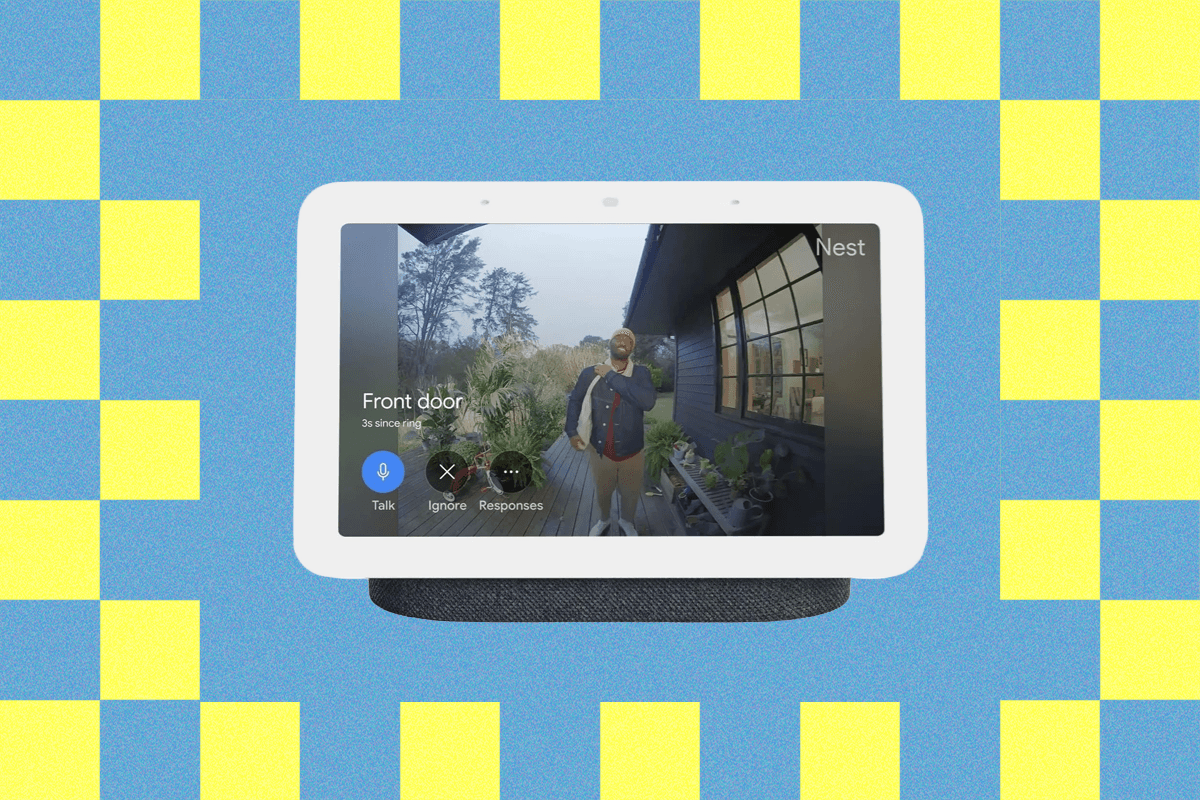There’s no need for an expensive, professionally installed home security system for a little peace of mind. You can keep tabs on your home when you’re away, check in on your kids or pets, and discourage intruders with a few well-placed security cameras and connected devices. Easily the smartest option on the market right now, Google’s Nest cameras and doorbells are straightforward to install.
Here’s everything you need to know about getting started with home security using Google Home and Nest cameras.
Selecting and Installing Security Cameras
First, you need to figure out how many cameras you need and where to place them. You’ll want to pay special attention to any points of entry to your home and think about where intruders are most likely to access your property. Think back doors, sliding doors, side doors, large downstairs windows, and your garage or other outbuildings. Try to consider potential blind spots.
It’s a good idea to install cameras in shaded spots, such as under eaves, to protect the lens from the glare of the sun and reduce the risk of overheating. But you also want cameras to be a visible deterrent, so don’t hide them away. Many intruders will be scared off by a camera with a green status light that shows it is recording.
Google suggests 6.5 feet as a good height for its outdoor security cameras. You need to also pick spots with a strong Wi-Fi signal and consider adjacent power for wired cameras. Setup is as simple as scanning a QR code in the Google Home app, screwing in a magnetic mount, and adjusting the camera angle for the best view. For indoor cameras, you can also simply pop them on a shelf or wall mount them.

Photograph: Julian Chokkattu
The latest and greatest Nest Cam Indoor (8/10, WIRED Recommends) can record crystal clear 2K footage at 30 frames per second (fps) and has HDR to balance mixed lighting. It also offers two-way audio, which can be handy for checking in with the kids. Each camera comes with an adjustable mount and a 10-foot USB-C cable. You have a choice of colors: Snow (white), Hazel (gray-green), or a striking Berry (red). Place one in your hallway, and you can keep tabs on who is home and get alerts if any unfamiliar faces pop up.

Photograph: Simon Hill
If you can run cables to power outlets, I recommend the newest Nest Cam Outdoor 2K (8/10, WIRED Recommends). Each camera comes with an 18-foot cable that plugs into an outlet, and a clever magnetic mount with all the fixings (you cannot hardwire it). You get clear video day or night in 2560 x 1400-pixel resolution at 30 fps with HDR. The Nest Cam Outdoor also has a wide 152-degree field of view and 6X digital zoom capability, so it can pick up on distant intruders or vehicles as they approach. This camera only comes in Snow or Hazel. Chances are you’ll need more than one, and you can save some cash with a two-pack ($250).
Although this is Google’s last-generation camera, which means footage is limited to 1080p resolution, it’s a great choice for driveways and other entrances because it includes powerful, motion-activated floodlights offering up to 2,400 lumens of bright light (for context, a 60-watt bulb puts out around 800 lumens). Mount this above your garage and you’ll discourage intruders, and make life easier for yourself when you come home in the dark or have to take the trash out at night. The floodlight needs power, so you’ll have to hardwire this camera, though the camera itself operates on a battery. If the power goes out, it’ll keep running for some time, though the floodlights won’t turn on. There’s a chance Google will release a version of its new Nest Cam Outdoor 2K with floodlights, but the company hasn’t announced anything yet.

Photograph: Simon Hill
Maybe you have spots on your property that are tough to run cable to, or you’re renting and want to avoid drilling holes. Either way, Google’s battery-powered last-gen Nest Cam Outdoor has you covered. Footage is 1080p, but this camera supports HDR and offers a high frame rate (30 fps) for smooth video. It’s a bit larger to accommodate the battery, and you will have to charge it up occasionally (I’d say every two to three months if it’s in a busy spot). If you need multiple cameras you can save some cash by opting for a two-pack ($330) or a three-pack ($450).
Choosing and Installing a Doorbell
For the main entrance to your home, video doorbells are the ideal way to keep an eye on your family’s comings and goings, any package deliveries, and visitors, both welcome and unwelcome. The natural spot for a video doorbell is wherever your regular doorbell is. Google recommends installing its Nest doorbells at a height of around 4 feet. Wedges and fixings for different wall types are included, so you can ensure your doorbell has a good view of your front step or porch.
If you decide to go with a wired doorbell (and I recommend you do for best performance), you will likely want to hire an electrician for installation. Depending on your doorbell wiring, you may need a new transformer and chime. While Google does provide excellent step-by-step and video guides to installation, hiring an electrician is always the safest option.

Photograph: Julian Chokkattu
The latest Nest Doorbell offers a square 2K-resolution view of your front porch with a wide and tall 166-degree field of view that should give you a great view of visitors and packages. We’re testing it right now, and so far, it’s much more responsive and quicker to load the videofeed. Alerts come through swiftly, and it’ll auto-zoom in on packages or people in the alert so you can better distinguish what’s happening at your door before hopping into the app. Google also has seasonal doorbell greetings, so you can set up a spooky chime for Halloween or a cheery one for the holidays. It comes in Snow (white), Hazel (gray-green), or Linen (beige). The catch is that it must be hardwired, so you should find an electrician if you’re not confident about doing it yourself, or you can use an installation service from a retailer like Best Buy.
-SOURCE-Simon-Hill.jpg)
Photograph: Simon Hill
Don’t worry if you can’t hardwire your doorbell; you can always opt for Google’s last-generation battery-powered Nest Doorbell. The resolution (980 x 1,280) and field of view (145 degrees) are slightly more limited, but this has been our favorite video doorbell for years, and it’s a reliable way to monitor your front door. It’s also very easy to fit yourself.
What About a Smart Lock?
Google doesn’t sell a smart lock to keep your front door secured, but there are dozens of third-party options. The company recommends this Yale Lock With Matter, but as long as the smart lock supports Google Home, it should work just fine. Check out our Best Smart Locks guide for our top options. (We’ll be testing the Yale Lock With Matter soon!)
Getting the Most Out of Your Nest Security Camera
Whether you have the doorbell or a security camera, take some time to configure zones in the Google Home app. You can do this by clicking on the camera feed, tapping the triple-dot menu icon, and going to Settings. You should see options to create Zones in the Notifications or Events menu, and you can drag the areas you want the camera to focus on and provide alerts. For example, I don’t need the camera to send me alerts about people walking on the sidewalk, so I can configure the zone to avoid that area.
Within each zone, you can customize what you want to be alerted to. People? Animals? Vehicles? Packages? Toggle off what you want to see. There’s also an option for “Motion” though this may prove more annoying that useful. You probably don’t care if leaves blow onto your driveway.
I also recommend heading to Bandwidth usage in the Settings menu and opting for Max to ensure you’re getting the best quality your internet provides. (Not all cameras will have this option available.) There are several other settings you can tinker with for each camera, like customizing when the floodlight turns on if you have the Nest Cam Outdoor With Floodlight.
Subscribe to Google Home Premium
You can use Google’s Nest cameras and doorbells without a subscription. They will reliably alert you to people, animals, packages, and vehicles, and record 10-second videoclips stored in the cloud for six hours. To get a longer event history, face recognition, more descriptive notifications, and a host of other smart features that add a lot of value, you have to subscribe to Google Home Premium (previously Nest Aware). You can subscribe online or in the Google Home app. You’ve got two options:
- Google Home Premium Standard ($10/month or $100/year): 30 days of video event history, Familiar Faces can learn to recognize friends and family, Gemini Live on select speakers and displays for more natural conversations, and help creating automations in Google Home by simply typing what you want (for example, “Turn on porch light when doorbell detects someone”).
- Google Home Premium Advanced ($20/month or $200/year): 60 days of event history, 10 days of 24/7 continuous recording, descriptive alerts (such as “Simon Hill walks down the stairs” instead of “person detected”), video history search (you can ask things like “Who left the garage door open?” and jump straight to the relevant video), event descriptions (videos have more in-depth descriptions), and daily summaries (a brief recap of videos from the day).
These plans are bundled into certain Google One tiers, in case you’re a subscriber.
Consider Smart Displays and Speakers
Your Nest security cameras will send notifications to your iPhone or Android phone via the Google Home app, and if your doorbell is hardwired correctly, it should sound your chime, but I recommend snagging a few Nest smart displays and speakers. These devices can double up as chimes for your doorbell, and the displays are swift to load the live feeds for any of your Nest cameras, provided you have a reliable Wi-Fi connection.
If you open your doorbell in the Google Home app and go to Settings, you can toggle on Visitor announcements to have your speakers and displays tell you when someone is at the door. (If you have a Google Home Premium subscription with Familiar Faces, they can even tell you who is at the door, though you’ll need to take the time and add people’s names).

Photograph: Simon Hill
I have this smart display available in my kitchen, and it’s great for recipes or music, but also super handy for doorbell alerts and checking in on my Nest camera feeds. It’s a versatile device with a 10-inch touchscreen that also serves as a smart home hub and digital photo display.
I have the 7-inch version of Google’s Nest Hub in my office, and it ensures I never miss a visitor and can pull up the live feed for any camera right there on my desk.
Probably the best option currently available, the Nest Audio is our favorite smart speaker and a handy extra chime and doorbell announcer. I use a Nest Mini in my hallway, but you might want to hold off right now and wait for the Google Home Speaker ($100) due to arrive in the spring.
Sensors and Detectors
Google doesn’t sell first-party sensors to round out its security offering, but instead relies on third-party companies to fill the gaps. You can get a security sensor kit like this one from TP-Link, for example, and add it to Google Home by scanning the Matter QR code in the box. It can alert you when doors and windows are opened (though I have not tested it).
The same is true for smoke and carbon monoxide detectors. Now that Google no longer supports its Nest Protect smoke detector, you’ll have to rely on third-party alternatives, like this First Alert system that officially is designed to work with the original Nest Protect and can be added to the Google Home app.
About That ADT Integration
If you want a security system to integrate with Google Home, you have a few options from the likes of Vivint, Arlo, and Simplisafe, but Google will point you in ADT’s direction. The ADT Video Essentials Kit uses a lot of Google hardware, including the last-gen Google Nest Doorbell and Google Nest Cam, and you can add on other Google Nest accessories to expand your smart home setup. While it’s the same hardware, you also get ADT’s sensors and base station. But then you’ll need both the ADT+ app and Google’s app to manage all of these devices, and the system requires professional monitoring at $40 a month from ADT for at least one month.
It’s much easier to DIY the system than to use ADT’s offerings, because you’ll get better control over what you want and what you pay without needing to go through ADT at every step. Costs can also ramp up quickly—the kit says it starts at $350, but the bill our tester saw just for installation and equipment was over $3,000 (with a professional installer; you can DIY ADT’s kit).