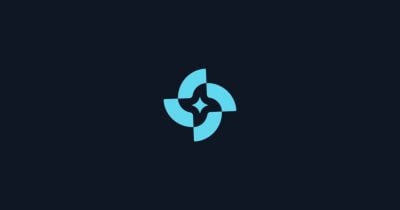It’s not fun to talk about, but there’s only one thing certain in life. You need to have a plan for your digital legacy, just like you make a plan for your physical assets; otherwise, your accounts, services, and logins will rot away in a data center before they’re inevitably erased by a data retention policy.
Some services recognize how important digital legacy is. Apple and Facebook have legacy contacts that can gain access to your accounts, and the American Bar Association is still grappling with the legalities of accessing online accounts when someone passes away. Most online services don’t.
Recognition of digital legacy is still spotty, and without dedicated legacy contacts, accessing the deceased’s online accounts often involves court orders or legal documentation (and plenty of time). Digital legacy doesn’t need to have so many hurdles, though. Password managers have digital legacy features built in that can unlock your digital life in the event of an emergency.
Defining a Digital Legacy
There’s a lot that goes into your digital legacy, from your online banking login to any digital assets you own, but even a seemingly straightforward online life can quickly snowball into a mess. Does the Netflix account just keep draining the checking account until you can break in and change the payment option? Are photos that have been uploaded to the cloud now lost in a data center, never to be recovered? Add some passkeys, maybe some social sign-on features, and you have a complex web of data that’s almost impossible to untangle.
So-called digital executors exist, operating in the same way as the executor of the will, just for digital assets. It’s a good idea to set up a digital executor to ensure your digital assets are handled properly, but that doesn’t help in the immediate aftermath of someone passing away. The probate process can take at least a few months, and sometimes several years.
Password managers like Bitwarden offer a shortcut. You can transfer access to a trusted relative, spouse, or even your closest friend, along with a rundown of what to do with your accounts.
The legality of this is a little murky, with the American Bar Association noting that accessing someone else’s account, even with their username and password, isn’t legal if it violates the platform’s terms of service. The law regarding digital assets varies from state to state, so it’s still a good idea to consult an attorney for long-term access.
Here’s the advice NordPass gave: “For anyone thinking about digital legacy, the best step is to set up Emergency Access in advance, clearly communicate the use cases of the credentials with your trusted contacts, and follow the terms of service of respective platforms.”
Immediate access is still important, not only in the event of death but also in the event of incapacitation. If you, for whatever reason, can’t access your online accounts, you can transfer those accounts easily using an emergency contact feature available in a password manager.
Password Managers With Digital Legacy Features
There are some excellent password managers, and most of them have some way to unlock your account in the event of an emergency. They go about it in different ways, however. Here are the three I recommend for most people. (Read more in our Best Password Managers guide.)
Proton Pass
Proton recently added an emergency access feature, and it’s not just restricted to Proton Pass. Unlike most password managers, Proton Pass is just one app available in the Proton suite. Proton also makes our favorite VPN, and it offers an encrypted crypto wallet, cloud storage, and even a calendar.
Emergency access isn’t restricted to one app with Proton. Rather, it’s access to your entire account, so if you have multiple Proton apps, you can pass them along. It’s not hard to see where this could be useful, especially if you have a lot of data stored in Proton Drive or money in your crypto wallet.
Although Proton’s emergency access is bound to your overall Proton account, you need to set it up through Proton Pass or another Proton app. For Proton Pass, open the app in your browser at account.proton.me. Once you’re in, select the cog icon next to your name in the bottom left corner and choose Account.

Proton via Jacob Roach
This will open a new tab. In the new window, select Recovery from the menu on the left and scroll down to the Emergency Access section. Choose Add Emergency Contact and enter the email address you want to share access with. They’ll need a Proton account to accept the invitation. Emergency access is only available for paid Proton members, though you can share access with someone who has a free Proton account.
One of the upsides of Proton compared to 1Password and NordPass (my other two recommendations) is the wait-time setting. When you add an emergency contact, they can request access to your Proton account at any time. After the wait time has passed without a response, however, Proton will automatically give your emergency contacts access. The default time is seven days, but you can set it for as long as 30 days, as well as remove the wait time completely.
1Password
1Password via Jacob Roach
1Password
1Password doesn’t have a dedicated digital legacy feature, and if you understand how its security architecture is designed, it’s easy to see why. 1Password has a true zero-knowledge security architecture. Even if 1Password wanted to, and even in the event of a catastrophic emergency, it can’t decrypt someone’s vault. That’s great for security but bad for passing along your passwords.
Instead, 1Password offers an emergency kit, which you can generate and download from my.1password.com. On a device where you’re signed into 1Password, go to that address, select your name in the upper right corner, and choose Manage Account. On the next page, select Save Emergency Kit.

1Password via Jacob Roach
Your 1Password Emergency Kit is a PDF that includes instructions for logging in, along with your email address, secret key, and a space for you to write (or type) your master password. It also includes a QR code for easy setup, automatically copying your details over, short of your master password.
The Emergency Kit is useful for account recovery, but it’s also one of the more secure options for digital legacy. You can print off a physical copy of your Emergency Kit before wiping any trace of it digitally. I recommend including it as part of your will or trust and storing it somewhere secure, like a safe-deposit box.
Unfortunately, you need to jump through these hoops with 1Password due to how it works. And whoever ends up with your Emergency Kit will have full access to your account, while Proton Pass and NordPass (my next recommendation) provide read-only access. If you use 1Password’s Families plan, however, it’s easy to share vault access with the family members on your account—and you don’t even need to contemplate death to do it.
NordPass
NordPass introduced its emergency access feature a few years ago, and it’s simple. You can send invites to one (or more) trusted contacts. They don’t get access to your vault immediately. Instead, they can request access at any time. In the event you don’t deny one of these requests within seven days, Nord automatically unlocks the account for the contact that requested access.
Setting it up is easy. Once you have the NordPass extension installed, open it and select the cog icon near the top left of the window. That will open your settings view in a new tab. All the way at the bottom of the page, you’ll find the Emergency Access setting under the Other category. Like with Proton Pass, your trusted contact will need a NordPass account to see and accept the invitation.
.png)
Nordpass via Jacob Roach
That’s it. Once they accept the invitation, your contact can request access at any time, which you can accept or deny within that seven-day window before your vault is unlocked. Regardless of the situation, if someone gets emergency access to your account, they can only view what’s inside. NordPass locks them out of editing, deleting, sharing, or doing anything else inside your vault.
The obvious downside with NordPass is that you can’t change the amount of time before access is handed over to your emergency contacts. If you, for whatever reason, can’t deny the request within seven days, NordPass unlocks your vault. You can dream up some scenarios where that could become a problem, but it shouldn’t, especially considering you can revoke access for your emergency contacts at any time.
What You Should Store Beyond Passwords
Proton Pass, 1Password, and NordPass are my personal favorite password managers, which is why I recommend them over options like Keeper, which also has a digital legacy feature. I also recommend them because they come with additional storage space. 1Password includes 1 GB, NordPass includes 3 GB, and Proton Pass comes with a whopping 10 GB—and that doesn’t include any storage through Proton Drive.
Storing your logins is important, but you can also store a lot of important documents in your password manager. That’s certainly more secure than throwing them in a shared Google Drive folder. If you want to do a digital inventory, here are a few things you should store in your password manager alongside your logins.
Vehicle information. You can wrap all of your vehicle information up into a single entry in your password manager. Scan your license and title, add insurance and vehicle information, and maybe loop in personal property tax receipts. NordPass, 1Password, and Proton Pass all allow you to add attachments to entries, as well as notes.
Software licenses. Most software today is sold with a software-as-a-service model, so accessing someone’s login is most important. If you have perpetual software licenses, though, you’ll probably want to add them to your vault as an encrypted note.
Non-account secrets. This is probably the most practical thing to store in your password manager in the event you need to transfer access. There are a ton of secrets you need to remember that aren’t tied to an online account. I’m talking about gate codes, PINs, and patterns for your devices, recovery codes, lock combinations; the list goes on. Store them in your vault as encrypted notes.
2FA/MFA details. A lot of password managers allow you to store 2FA codes, including Proton Pass and 1Password (though not NordPass). It’s not the best idea for security, but in the context of digital legacy, you should store some information about accounts that have 2FA enabled. Add a note to logins that have 2FA enabled, along with recovery information for those accounts.
Pass on Your Passwords When You Pass
Death isn’t fun to think about, no, but setting up your digital legacy is only becoming more important. Today, precious little exists only in the physical world; nearly everything is tied to an online account or service in some way. Dealing with who owns your digital assets is something you can define in a will or trust. But that doesn’t always account for the unexpected.
Emergency access is important if you pass away, but it’s also important if you can’t get access to your account for any reason, especially in the aftermath of an emergency.

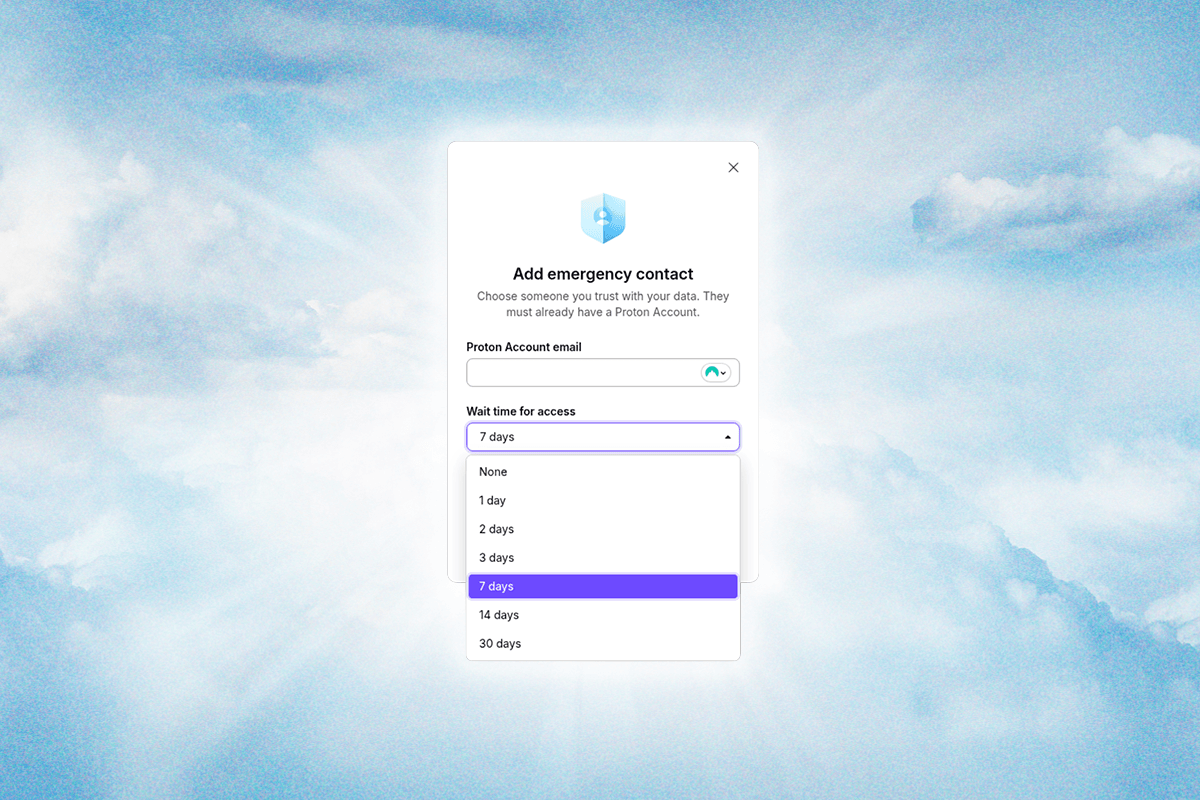
-SOURCE-Nordpass-(cropped).jpg)