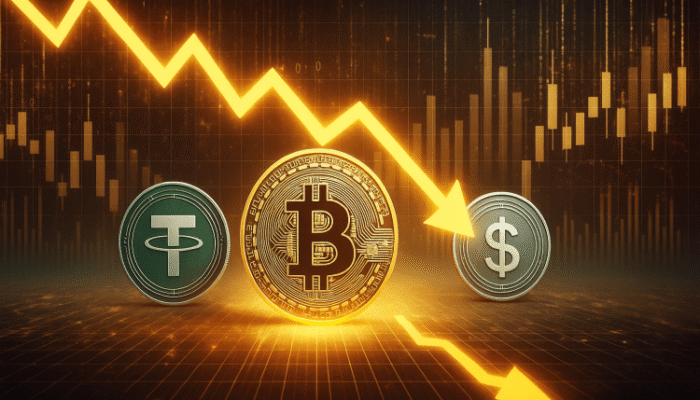I don’t use Microsoft Office very often. I do most of my writing in Obsidian and my number crunching in Google Sheets.
Every once in a while, though, someone who does use Office sends me a Word document or an Excel spreadsheet. What do I do if I want to open it, make edits, and send it back?
In this situation, it’s probably excessive to purchase Microsoft Office. A one-time purchase of the Microsoft Office suite costs $150, which is a lot for the occasional file. An alternative is Microsoft 365, which starts at $100 per year or $10 per month. Unless I subscribe for a month and then cancel (which is an option), that’s also too much for light usage.
But I don’t have to pay or resort to using a third-party editor like the ones from Google or Zoho. There’s an entirely free version of Microsoft Office. The catch is that it only runs in the browser.
The Free Version of Microsoft Office
Microsoft 365 for the web offers free, web-based versions of familiar Office tools.
Courtesy of Justin Pot
To get started, just head to this website and log in with your Microsoft account. You can create a Microsoft account for free if you don’t have one. After signing in you will be redirected to Microsoft 365 with a free account.
From here you can access the free, online versions of Word, Excel, PowerPoint, OneDrive, and Outlook. You can also click the Upload button in order to edit any file that you have on your computer. This will upload the file to your OneDrive, allowing you to open it in the web version of the Office program you need.
The web-based version of Excel.
Courtesy of Justin Pot
You can then make changes right in the browser. When it’s time to send the edited file back, you can share the file using OneDrive, which works well for ongoing collaboration. Alternatively, if the person you’re collaborating with insists on emailing files back and forth, you can click File > Create a Copy > Download a copy—this will save your edited file to your computer.
Yes, this might seem a touch more convoluted than using the desktop version of Microsoft Office, especially if you’re used to the desktop version. For the occasional file, though, it lets you open Office documents without any formatting issues that might be introduced by the non-Microsoft editors available online.
The Downsides
Now, the web version of Office isn’t perfect. You get only 5 GB of free storage, for one thing, though it would be hard to fill that up if you’re using it only for the occasional file. You also can’t use this version of Office without an internet connection.
There are features that aren’t offered in the free web version, though they number fewer than you’d think. Macros aren’t supported, for one thing, and password-protected files are read-only. If you’re interested in which features are missing from different applications, Microsoft offers feature comparison sheets for Word, Excel, and Powerpoint. You can check for the features that matter most to you.
The Free Alternatives to Microsoft Office
If you don’t like Microsoft’s free version of Office for whatever reason, there are a few free alternatives. Google Drive can import Office files and even edit them without converting them, which is nice, though there can be subtle formatting changes. If you’d rather run something directly on your computer, outside the browser, there are also open source options including LibreOffice, but they also have some slight compatibility issues.
Still, they can both work well in a pinch. It’s nice having this many alternatives.